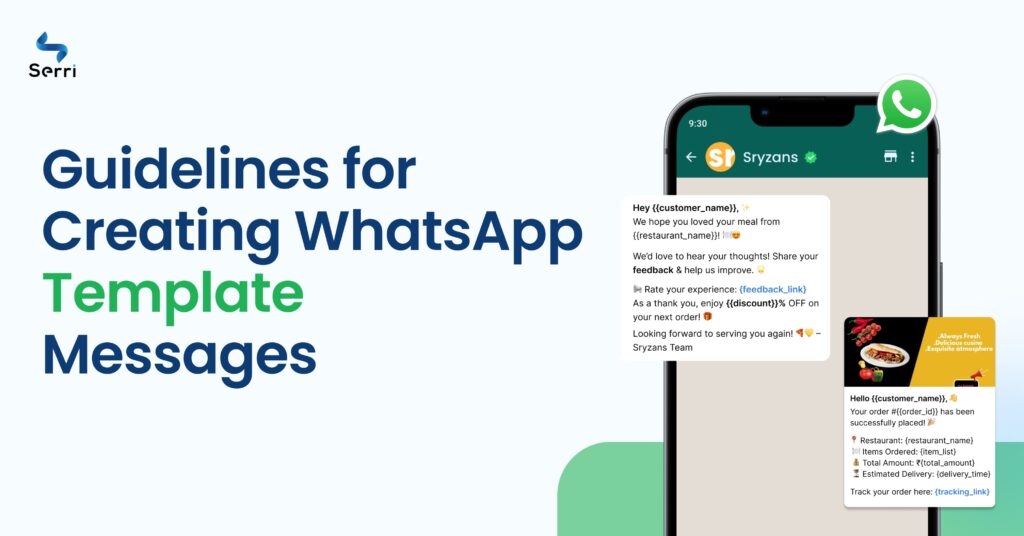
What’s a Template Message?
A template message is a pre-approved message you can send to your customers. It helps you stay connected even when you’re not actively chatting.
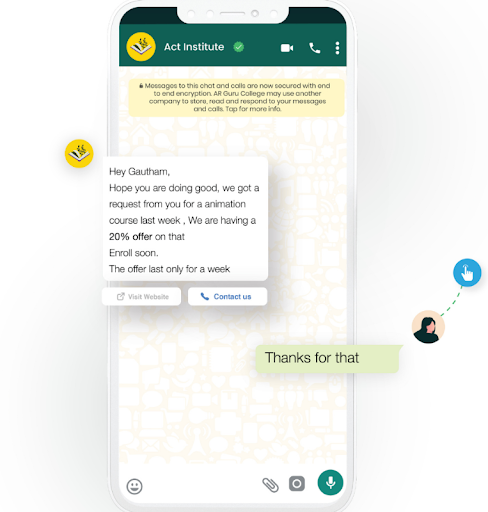
On WhatsApp, businesses can freely chat with users for 24 hours after the user’s last message. After this 24-hour window closes, businesses can only send pre-approved messages called Template Messages.
This rule helps prevent spam on WhatsApp.
Types of Template Messages:
- Transactional: For updates like order confirmations or shipping notifications.
- Promotional: For marketing and promotional offers.
- Service: For customer service updates.
Do WhatsApp Template Messages Need Approval?
Yes, each WhatsApp Template Message must be approved by the WhatsApp Team.
The team checks every message carefully for correctness and grammar errors.
Follow WhatsApp’s guidelines when creating each template to get your messages approved quickly.
WhatsApp Template Message Guidelines
WhatsApp Template Messages let businesses send notifications to their customers on WhatsApp. Before using these templates, WhatsApp must approve them.
If your template messages are getting rejected, here are some possible reasons:
- No Spamming or Harmful Content: WhatsApp does not allow spam or harmful content.
- No Threatening Content: Avoid any threatening language.
- No Data Collection: Do not use templates to collect data from users.
By following these guidelines, you can ensure your template messages are more likely to get approved.
Formatting Rules for Creating a WhatsApp Template Message
When creating a WhatsApp Template Message, follow these formatting rules:
- Start with a Greeting: Begin each message with a greeting, like “Hey {{1}}” or “Hey there👋”. The {{1}} will be replaced by the user’s name, making it personal.
- State the Purpose: After the greeting, clearly state the purpose of the message. For example, “Special Offer on our Headway Bassheads 225”. Adjust the text as needed, but ensure the first line explains the message’s purpose.
- Include an Opt-Out Option: In the footer, provide a way for users to opt-out, like “Reply STOP to Unsubscribe”. Set up opt-in and opt-out keywords in the “Optin Management” section.
- Proofread: Check for spelling and grammar errors. Mistakes can make your messages seem like spam.
- Use Correct Variable Parameters: Use variable parameters (e.g., {{1}}, {{2}}) with the correct number of curly brackets ({{ }}). Ensure the parameters include text with them. Correct Format: Hello {{1}} Wrong Format: Hello {{1}}, {{2}}
- Match Language and Content: The language selected must match the content. If you choose Spanish, write in Spanish. Mixing languages (like “Hinglish” or “Spanglish”) is not allowed.
- Correct API Testing Format: For testing, use the correct format. Template Name: test Content: Hello {{1}}
- Avoid URL Shorteners: Don’t use URL shorteners (e.g., bit.ly, TinyURL). Use your business domain for links.
- Proper Spacing: Avoid extra spaces at the end or double spacing in the text. Double-line spaces are also not allowed. Correct Format: Hello {{1}}, how may I help you? Incorrect Format: Hello {{1}}, How may I help you?
- Emoticons in Quick Reply Buttons: Avoid using emoticons in quick reply buttons.
- Phone Number Format: When using a phone number as a call to action, write it with the country code but without the plus (+) sign. Incorrect formats will be rejected.
WhatsApp Content Policy
Lastly, all your content or transactions must comply with the WhatsApp Commerce Policy