Here's a step by step guide to Integrate your Slack community with Serri OS:
1. Sign In to your Slack
Visit https://api.slack.com/apps , sign-in if required (this will be need to view your workspaces.)
2. Creating Slack App
Click on “Create an APP”
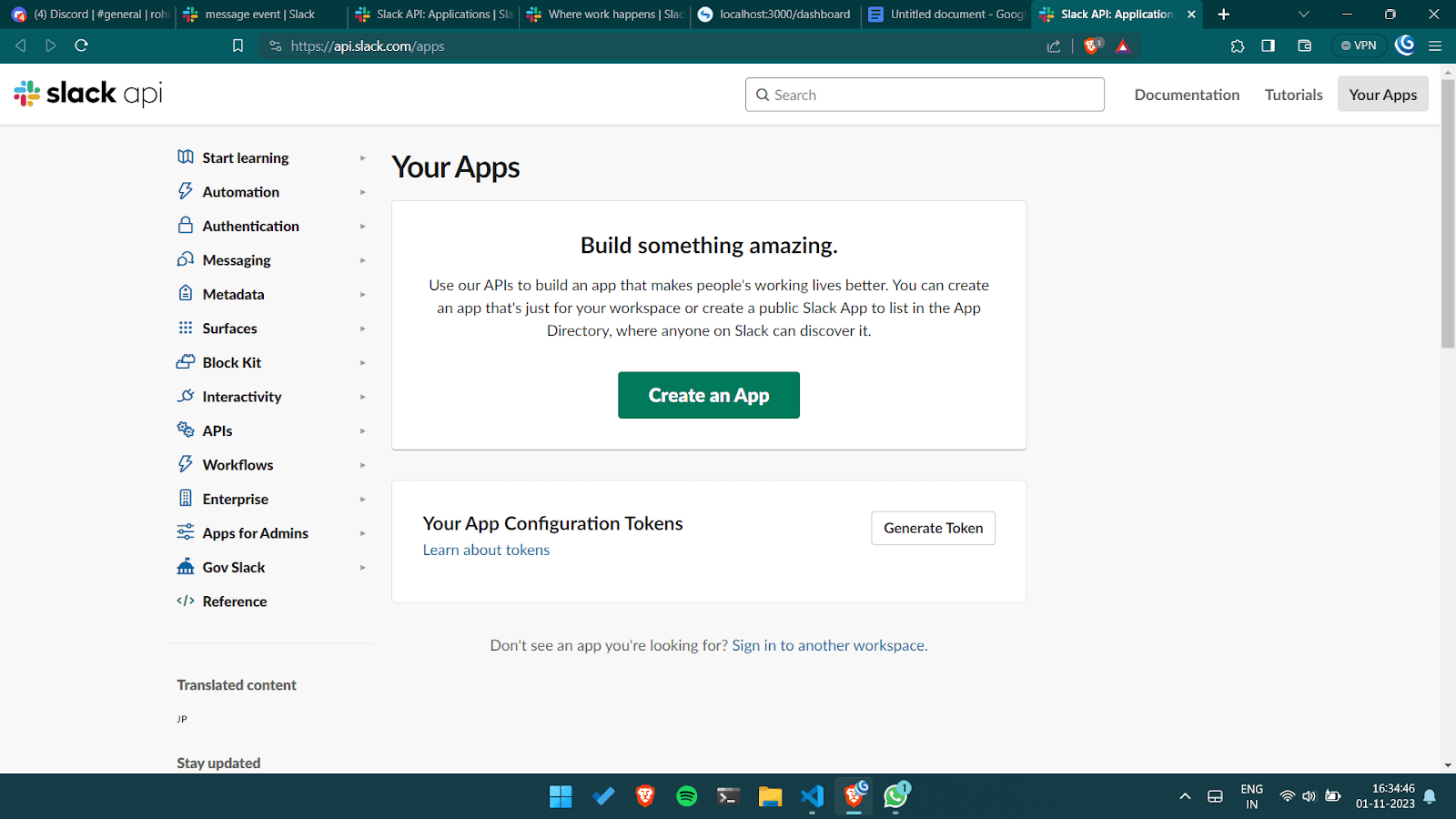
3. Create an App from App Manifest
Click “From an app manifest”
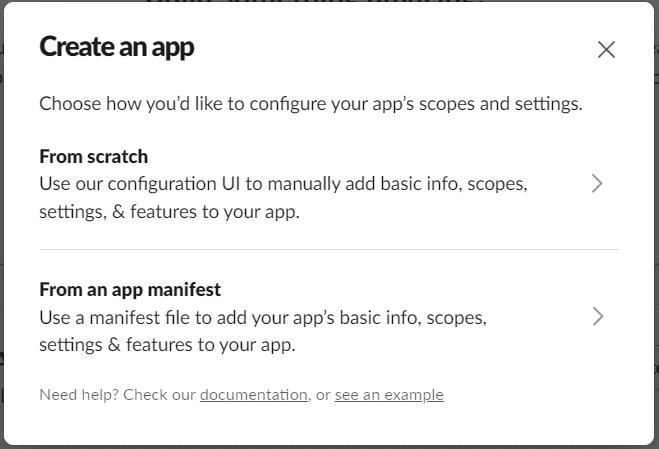
4. Select Workspace
On the slack API webpage, select the workspace that you want to install the app in and Click on “Next”
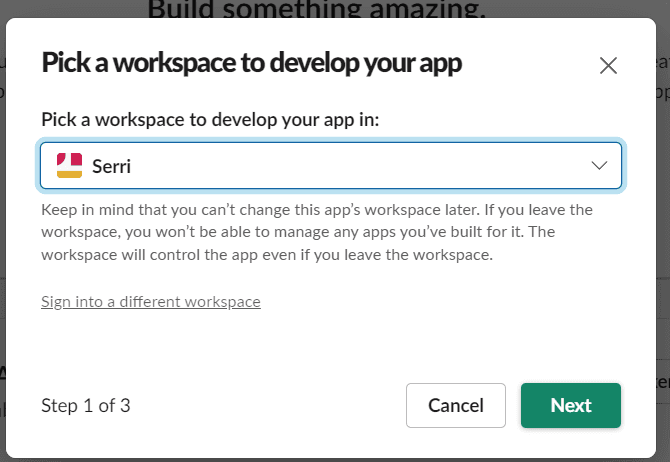
5. Enter App Manifest on Slack
Replace YAML by your custom manifest, copy it from Serri OS Telegram integration Screen And Paste the manifest that you copied from the Serri's dashboard into the input while replacing everything else.
(Be careful as the manifest is specifically made to provide all insights so any changes might result in some insights not being shown.)
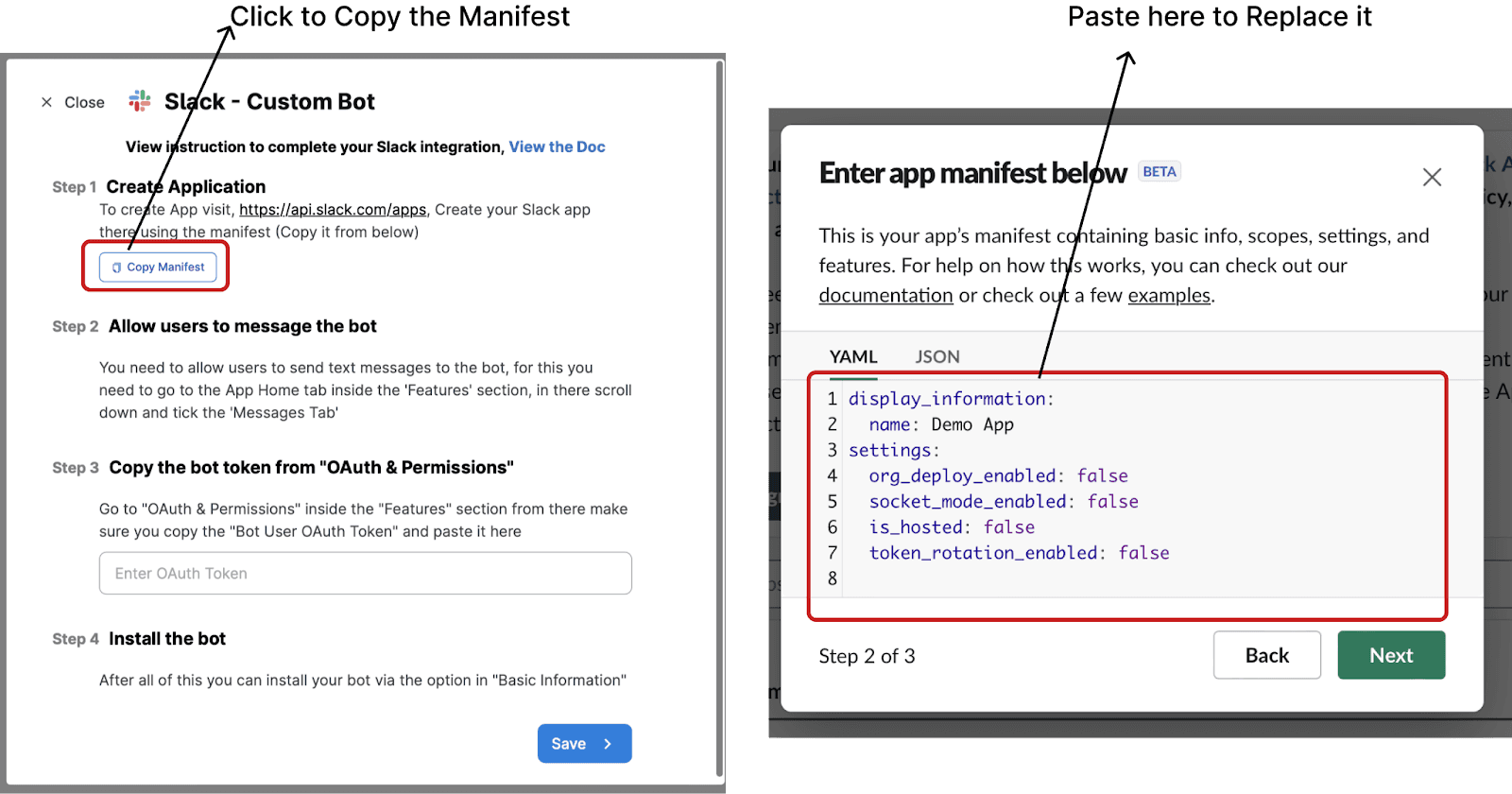
Press Next After pasting the manifest
(Reference Screens After you paste the Manifest)
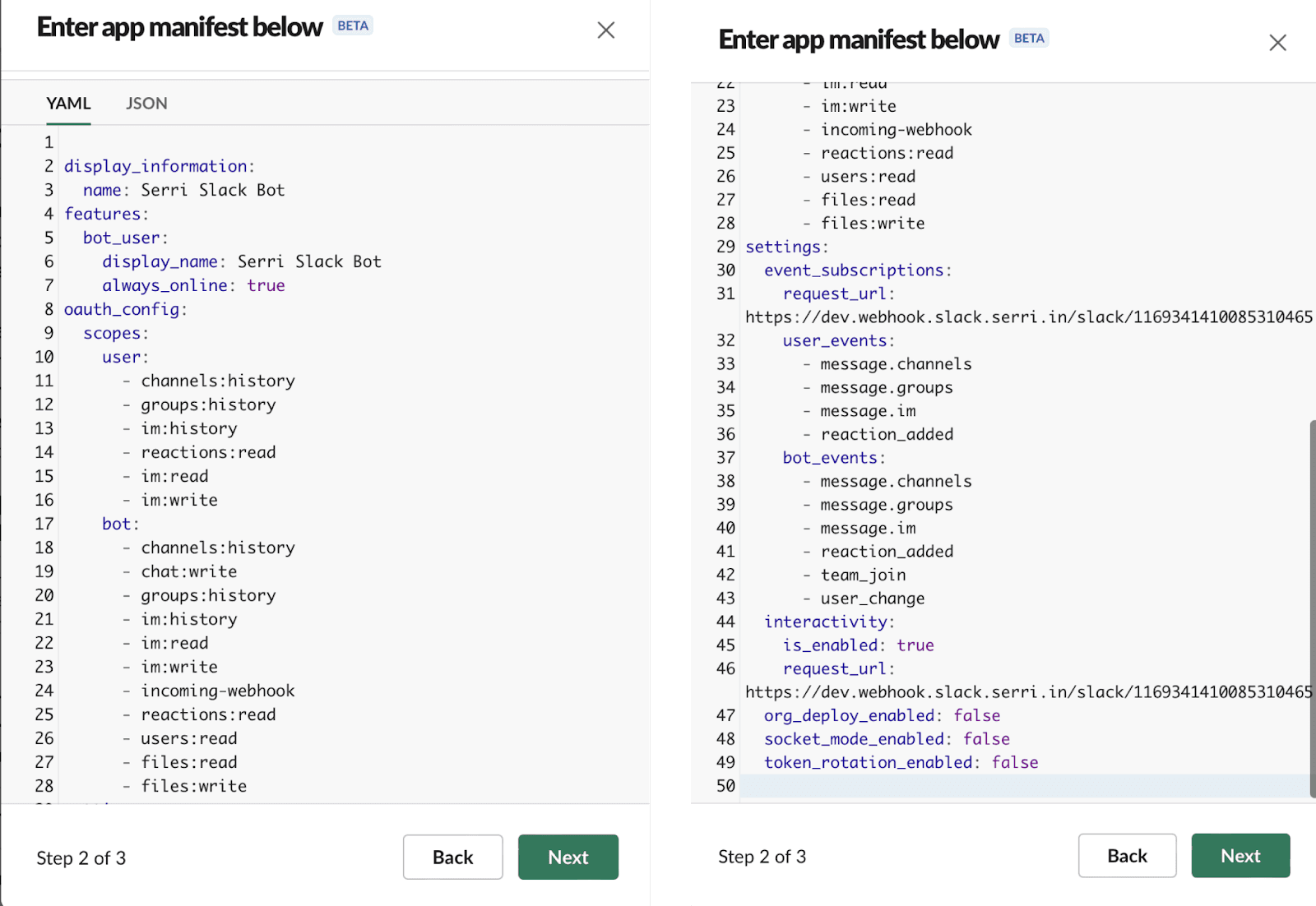
6. Review and Create your App
Press Next and you will be able to see the permissions and events that we can have access too. Press Create.

7. Customise Slack Bot
You will be redirected to below screen
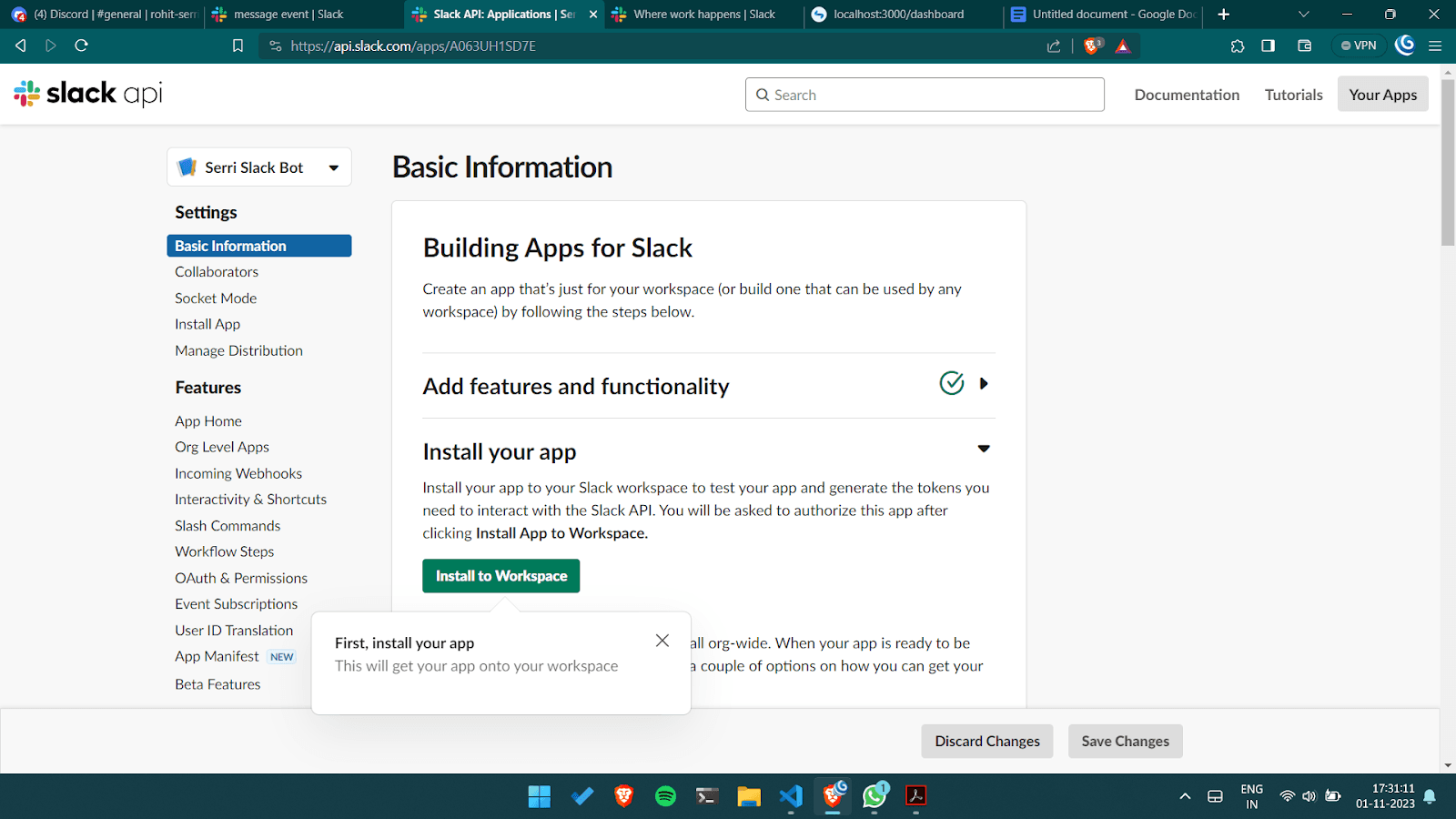
Scroll Down and Navigate to Display Information Section. Now you can customize bot Name, Icon, Descriptions etc.
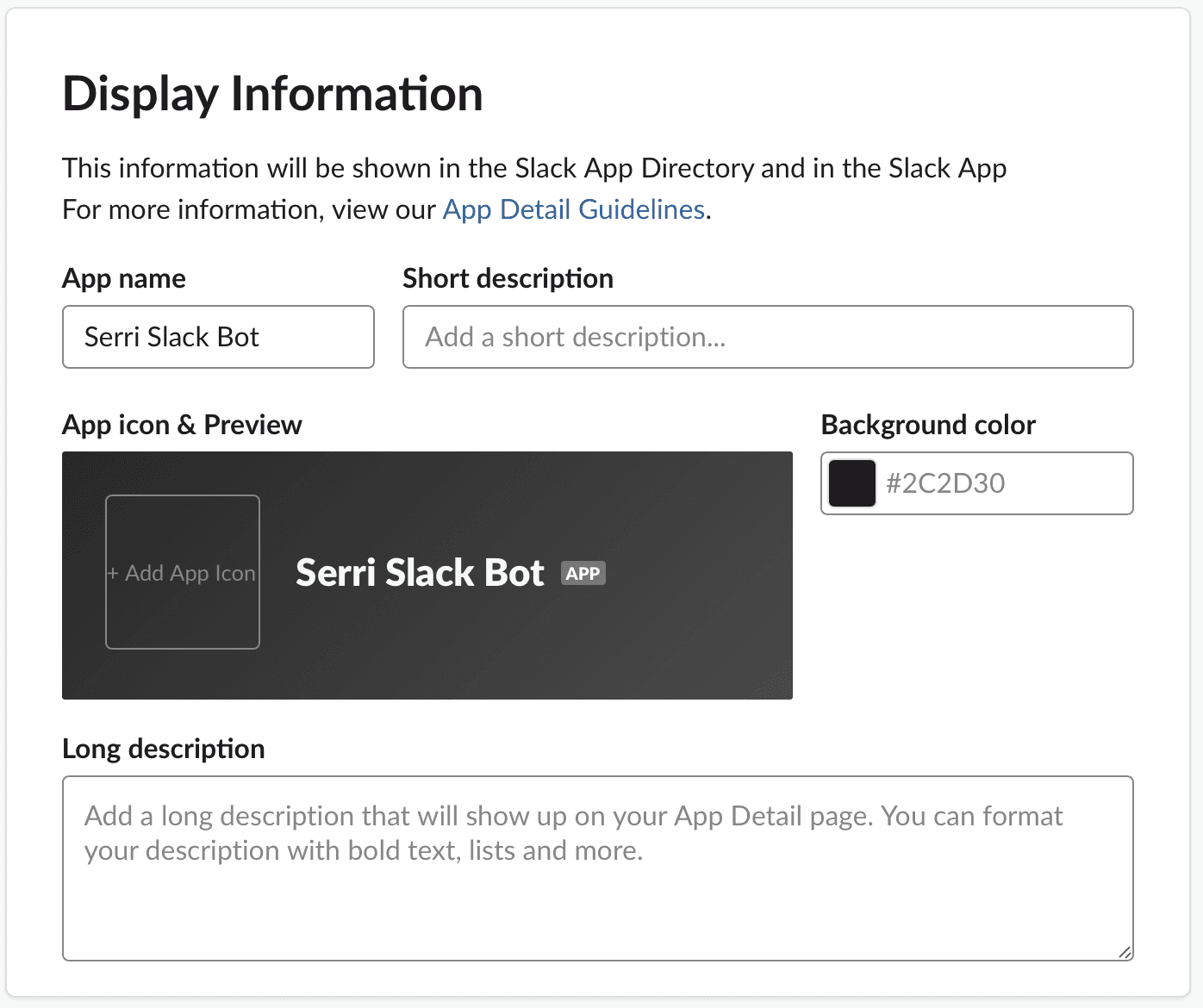
8. Enable Messages from Bot
You need to allow users to send text messages to the bot, for this you need to go to the “App Home” tab inside the 'Features' section, in there scroll down and tick the 'Messages Tab
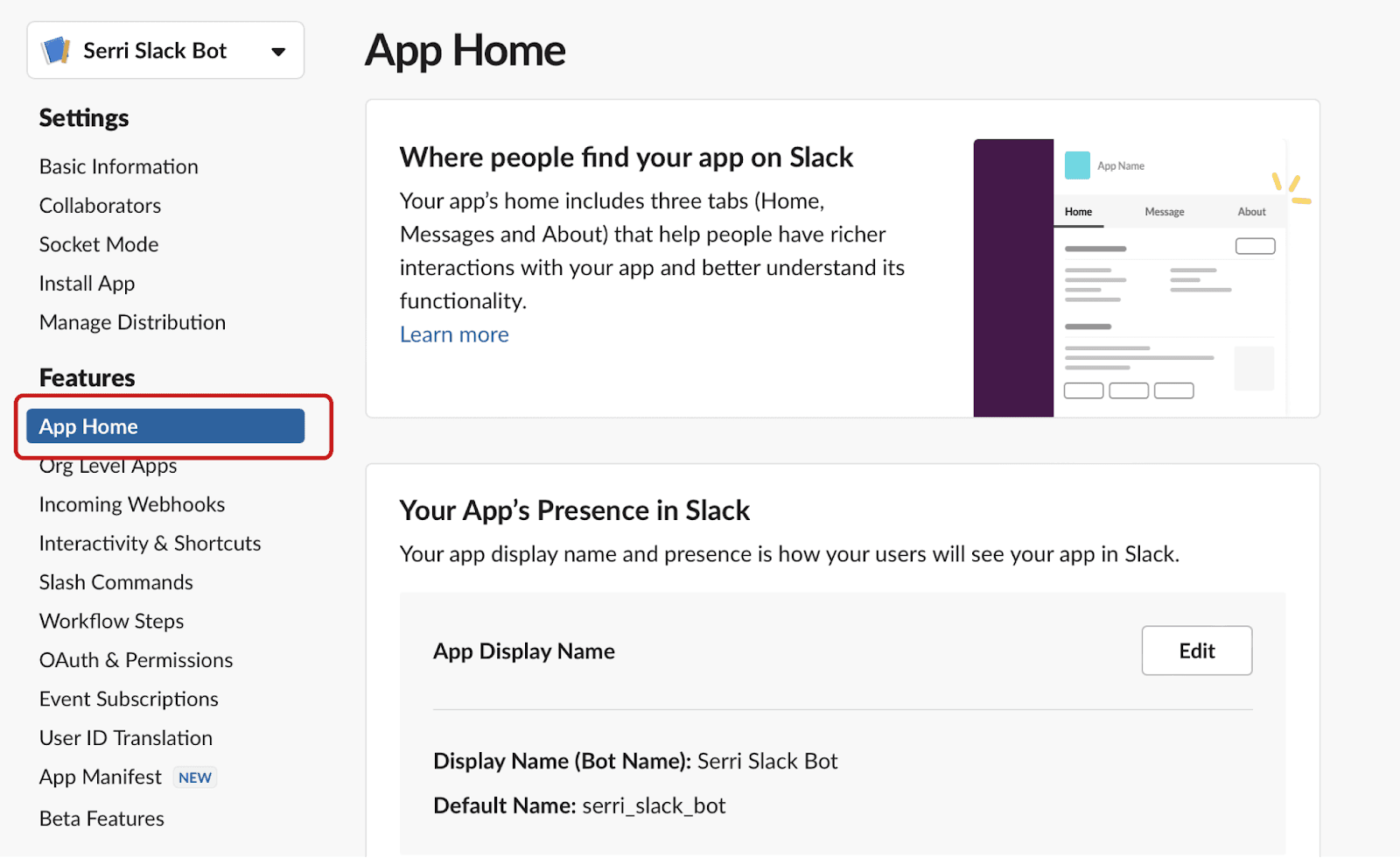
Please make sure “Messages Tab” switch is ON and Click on tick to Allow user to send Slash Commands

9. Connect your Bot to Workspace
Go to "OAuth & Permissions" inside the "Features" section and Click on Install to Workspace
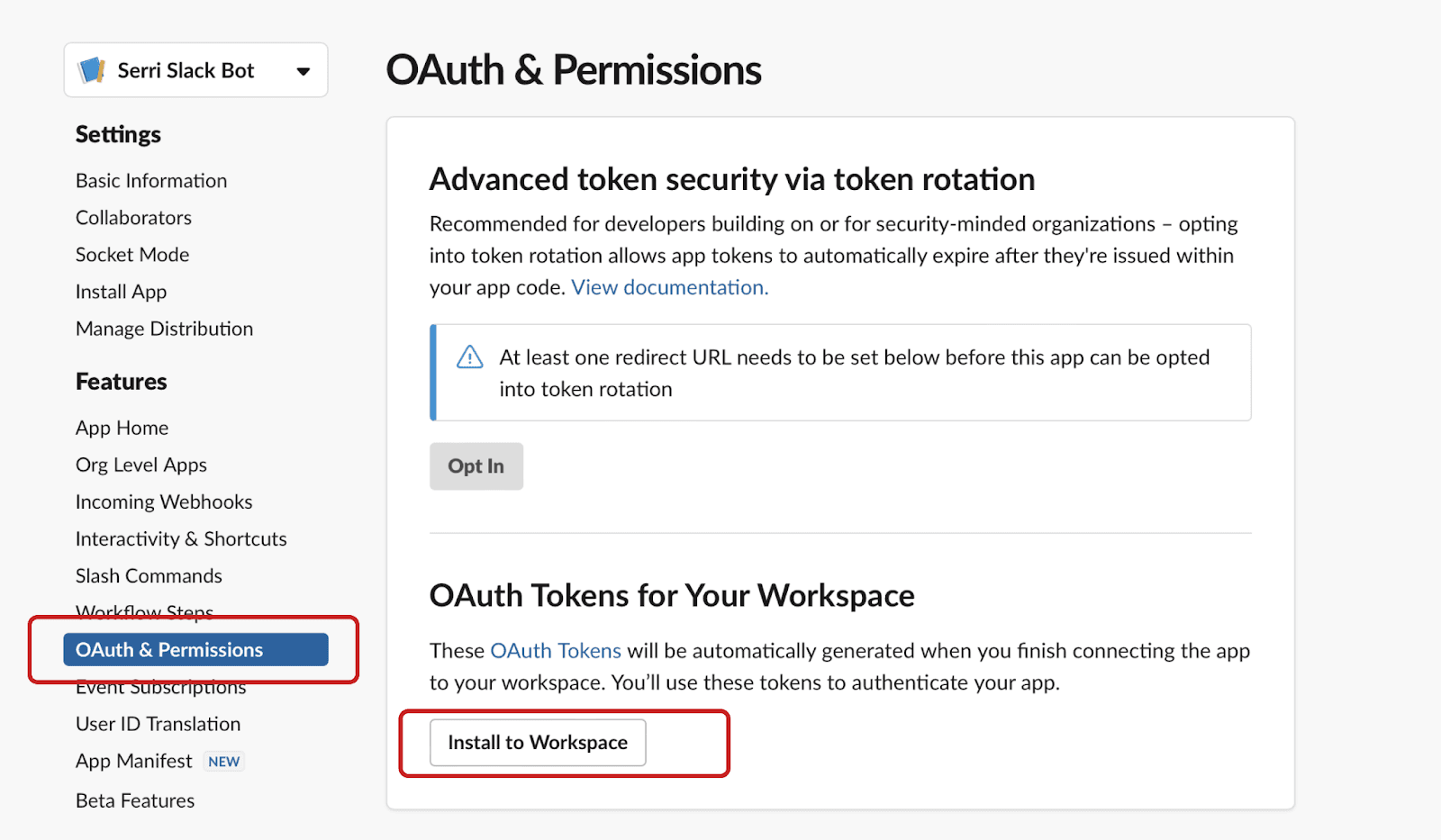
10. Select Bot's message channel
Select a “general” channel and Allow the bot into your workspace.and Click on “Allow”
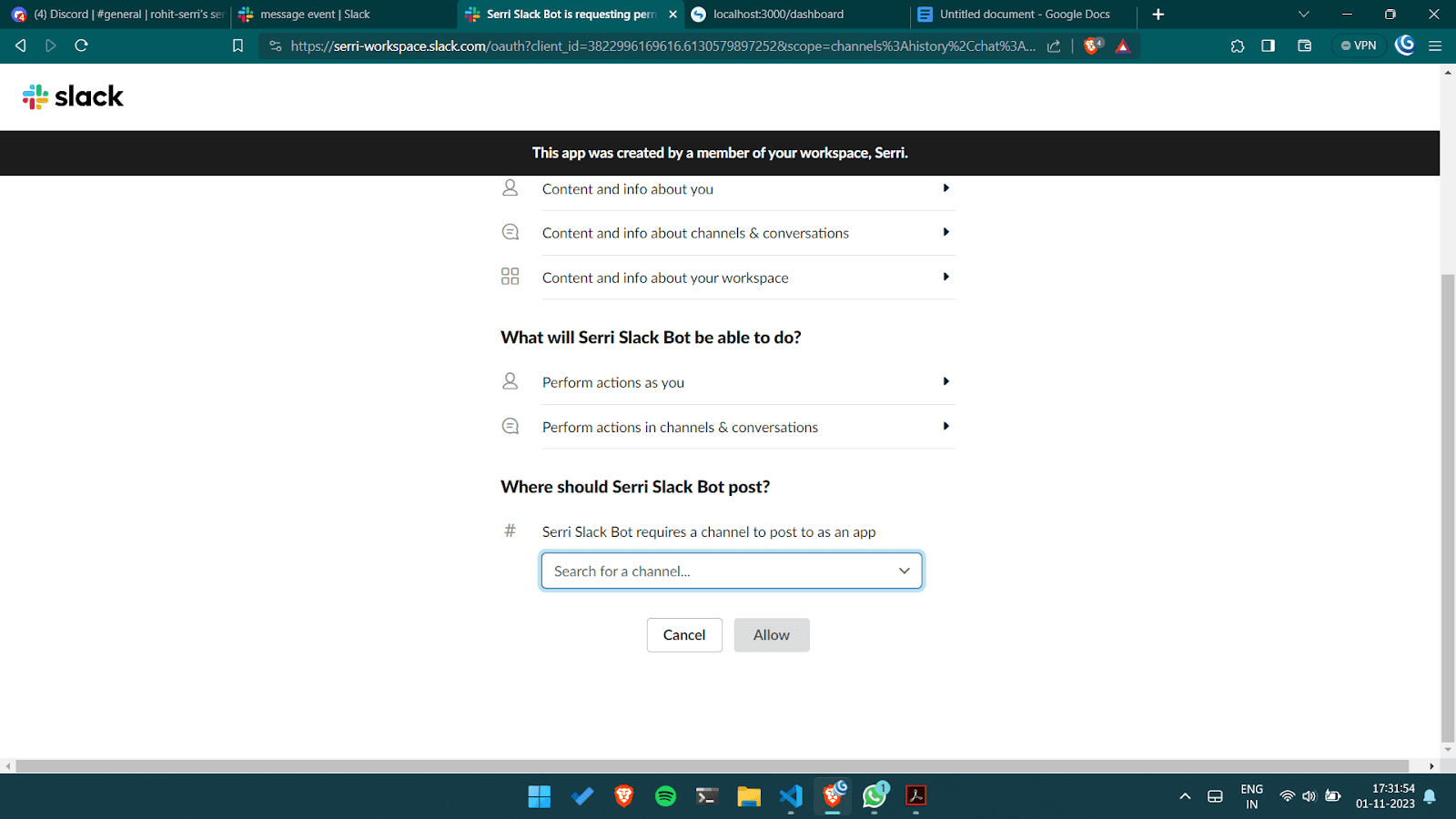
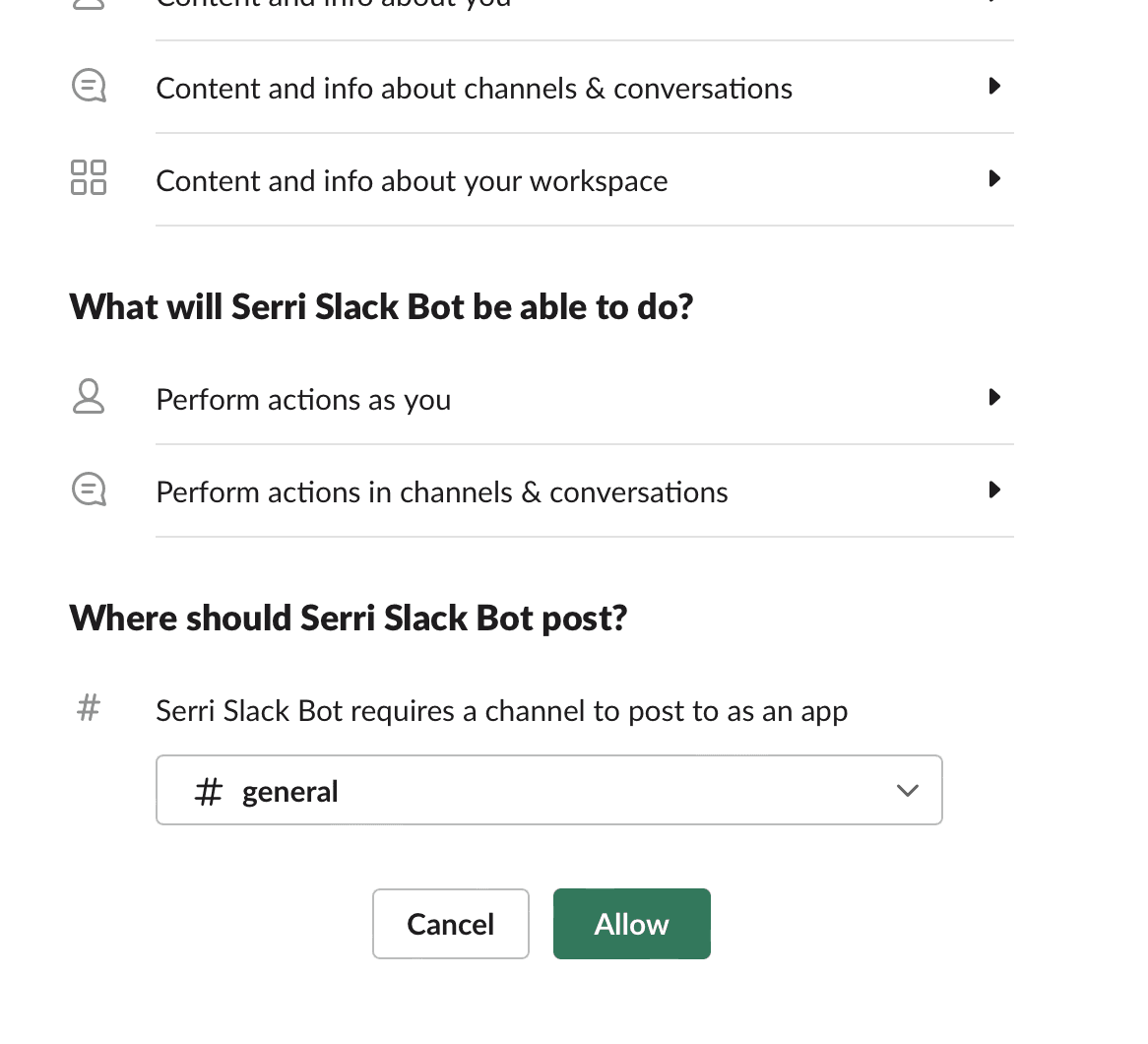
11. Copy OAuth tokens
You will be redirected to dashboard
Click on “OAuth & Permissions” and copy the Bot User OAuth Token
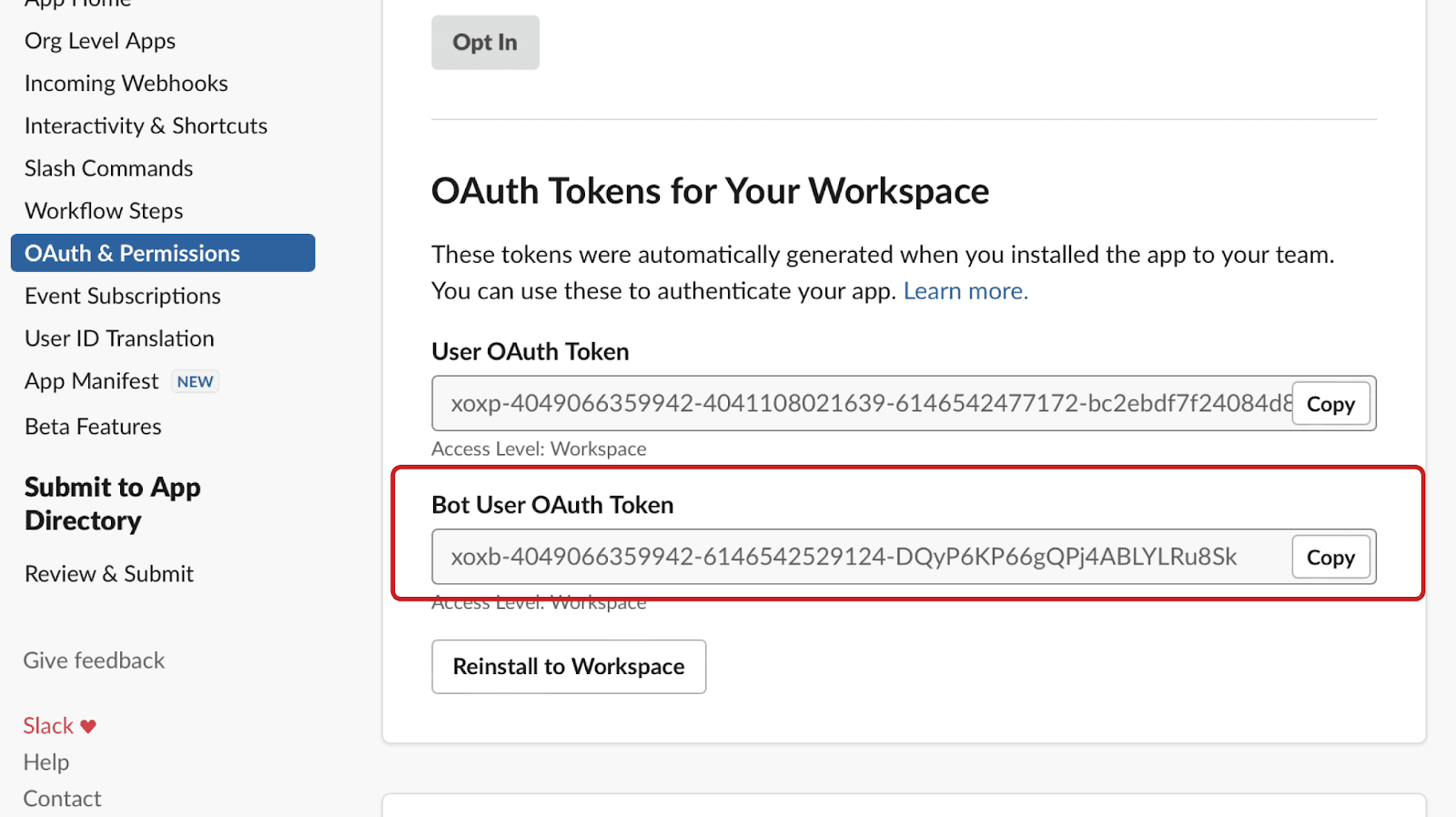
12. Enter OAuth on Serri
Paste this OAuth Token on the dashboard and Click on “Save”
You are ready to go.
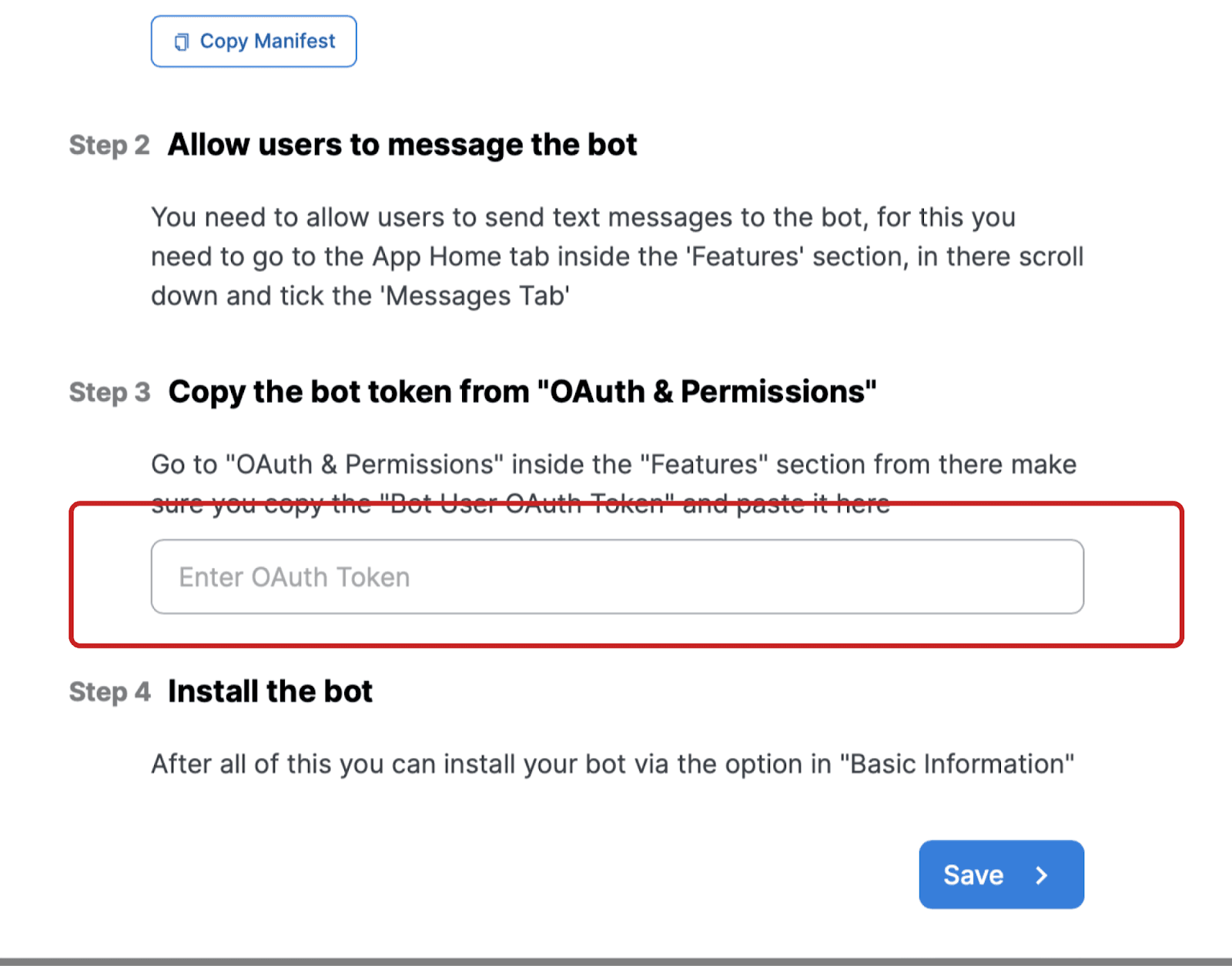
13. Activate your Bot
You have to Send “Hi” to your Slack bot to Activate your Bot.

