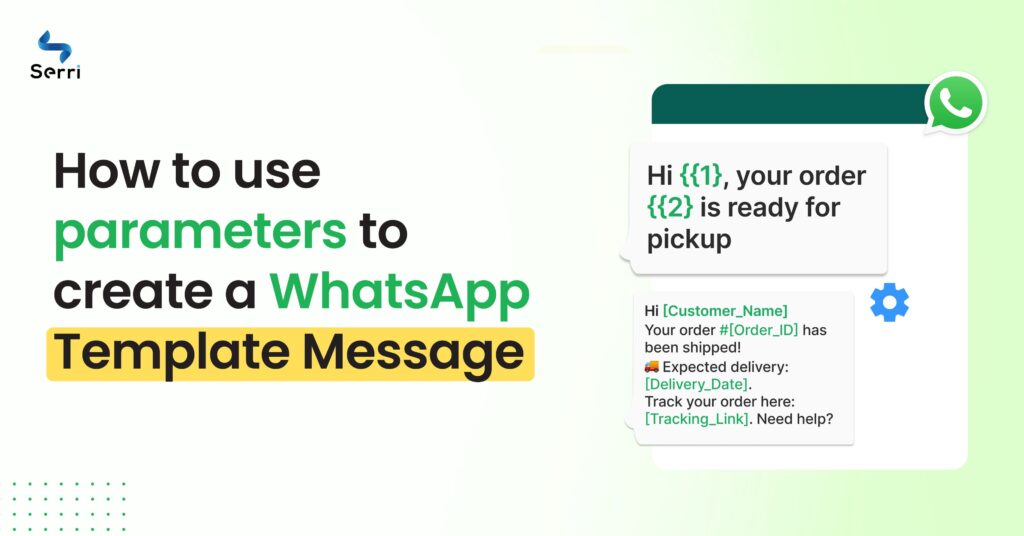
Parameters are placeholders in your WhatsApp template message. They help to personalize each message before sending it for approval.
Here’s how to use them:
- Draft your message with parameters like {{1}}, {{2}}, etc., where you want dynamic content.
- Fill in sample values for these parameters to show WhatsApp how the final message will look.
This ensures your template is straightforward and gets approved quickly.
1. Go to the Template Message Section
Click ‘New’ to create a new template.
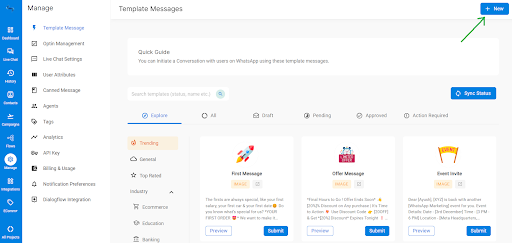
2. Parameters in Template Format
Template format
Hey{{1}},
Thank you for being a valued customer of Serri
We are offering you an ABC gift voucher worth rupees 500
When drafting your WhatsApp template message, follow these rules for using parameters:
When adding your WhatsApp template message format, follow these simple rules:
- Use variable parameters correctly with two curly brackets on each side (e.g., {{1}}).
- Make sure the parameters include some text.
Correct Format:
Copy code
Hello {{1}}
Wrong Format:
Copy code
Hello
{{1}}
{{2}}
This ensures clarity and proper personalization in your messages.
3. Parameters in Sample Message
Sample message
Hey[amit],
Thank you for being a valuable customer of Serri
We are offering you an ABC gift voucher of Rs 500
copy the same WhatsApp Template message but use square brackets [ ] instead of curly brackets { }. Instead of the number (1), put a sample value like a name.
Add a solid figure instead of a variable if there’s another bracket.
Don’t worry, the parameters won’t show when your Broadcast goes live.
Keep the text simple and casual.